RB Support Information
This is the latest support information for RealBridge. These are the most common issues that people are having at the moment.
Below is a suggested email for you to send to your players, with all the relevant information.
Contacting RealBridge for help
RealBridge is very happy to help with technical problems relating to RealBridge.
If you would like help with any issue related to RealBridge, please contact them:
Email: support@realbridge.online
Telephone (UK): 0794 232 2209 or 0772 692 0784
Telephone (non-UK): +44 794 232 2209 or +44 772 692 0784
Telephone support is available 07:00 – 23:00 UK time (06:00 – 22:00 UTC).
If you need technical help during a session, please ring RealBridge at the time. This applies both to players and to directors.
You are also welcome to ring us at other times for technical advice.
Unwanted icons in front of the bidding box, when using Microsoft Edge
If you use the Edge browser and it has just been updated, you may notice these icons in front of the bidding box:
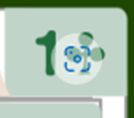
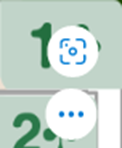
It is caused by a feature of Edge called “Visual Search”. You should disable this feature for the RealBridge site. To do that, hover over the icon (or the upper of the two icons), so that you can see the lower icon with three dots in it. Click on the three dots, and a submenu will appear, like this:
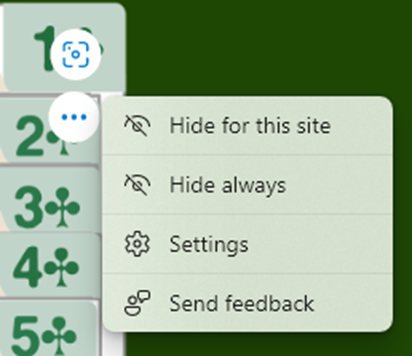
Then do “Hide for this site”. (If you want to disable this feature for all websites, you can instead do “Hide always”.)
Echo problems when there is an iPad at the table
Problem:
If you use an iPad, and other people have started complaining about hearing an echo: the problem is probably caused by your iPad. There is a solution. The solution has to be applied to your iPad.
If you have recently started hearing an echo of your own voice: the problem is probably caused by somebody else’s iPad. If it happens all evening, it is probably your partner’s iPad. If it only happens at some tables, it is probably an opponent’s iPad. There is a solution. The solution has to be applied to the iPad.
This problem occurs when the iPad has been upgraded to iOS 15.4 or iOS 15.5, and the iPad is one of:
- iPad 7th Generation or earlier
- iPad Pro 2nd Generation or earlier
- iPad Air 2nd Generation or earlier
- iPad Mini 4th Generation or earlier
If your iPad is newer than that, your iPad is not causing the echo problem.
If you don’t know which iPad model you have, look in Settings: “General” on the left, “About” on the right, “Model Name” on the right.
Solution:
This may seem strange, but it does work.
You will need a headset that has a standard 3.5mm audio jack (or anything else that has one of these jacks). That is, the type of plug that has a single circular pin, with a few black stripes on it, like this:

It can be headphones, earbuds, a hands-free kit for a mobile phone, a cable, or even just the plug without anything attached to it.
It doesn’t matter how many black stripes it has. It doesn’t matter how good it is. It doesn’t matter if it actually works or not. All it needs is the plug.
If you don’t have anything with this type of plug, you can buy a headset or cable with a 3.5mm plug very cheaply. If you can’t find one, email support@realbridge.online and we will post one to you.
This is what you have to do:
- When you are going to play on RealBridge, go to the session as normal and sit at a table.
- Plug the headset (or other devices) into the headphone socket on your iPad. The socket is on the short edge of the iPad, on the same side as the power button (that is, the opposite side to where the power cable goes in).
- Unplug the headset again. You don’t have to keep it plugged in.
- Use your iPad as normal.
- If you get disconnected, or if you click the “redial” button (the two curved arrows at the bottom), you will need to repeat this process.
This works because the physical action of plugging in and unplugging the audio jack resets the echo-cancellation on the iPad.
If your iPad doesn’t have a headphone socket, then please contact us.
This is just a workaround – in the medium term we expect Apple to fix this in their software.
